How to integrate Google Play Store S2S notifications and API
This setup requires four parts:
- Creating Google Play Service Credentials
- Enabling Real-Time Developer Notifications (RTDN)
- Granting Access in Google Play Console
- Get Google Play Reports Storage URI
Google Play Service Credentials
Step 1. Create a Google Cloud project

Step 2. Enable Google Play Developer API

Step 3. Creatt a Service Account
Go to IAM & Admin -> Service Accounts in the left menu
Step 4. Click “Create Service Account”
Enter a name (e.g., cw-service-account) and click Create and Continue.


Step 5. Save the Service Account Email
After creation, copy the service account email and save it — you’ll need it later.
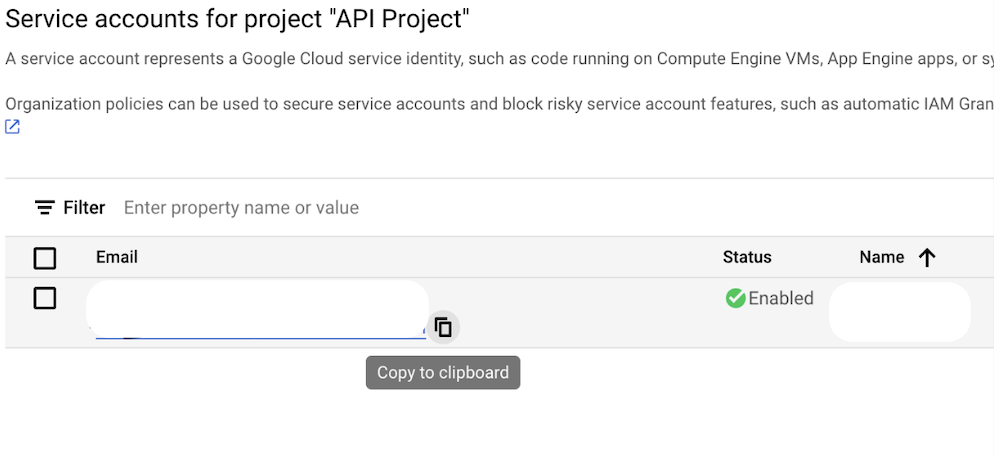
Step 6. Manage Keys
Click the Actions button (3 dots) → Manage keys.

Step 7. Add a New Key
Click Add Key → Create new key.

Step 8. Choose JSON Format

.json file will be downloaded. Store it securelyEnsure you have both: ✅ Service Account Email✅ JSON Key File
Granting Permission in Google Play Console
After the service account JSON is created, you need to grant permissions to your app(s).
Step 9. Invite Service Account
Go to Users and Permissions → Click Invite new users

Step 10. Enter Service Account Email
Paste the email, provided by Campaignswell: google-play-developer-notifications@system.gserviceaccount.com

Step 11. App Permissions
- Select the app(s) you want to grant access to.
- Choose the necessary permissions
- Click Apply.
Check the following:✅ View app information (read-only) ✅ View financial data ✅ View app quality information (read-only)
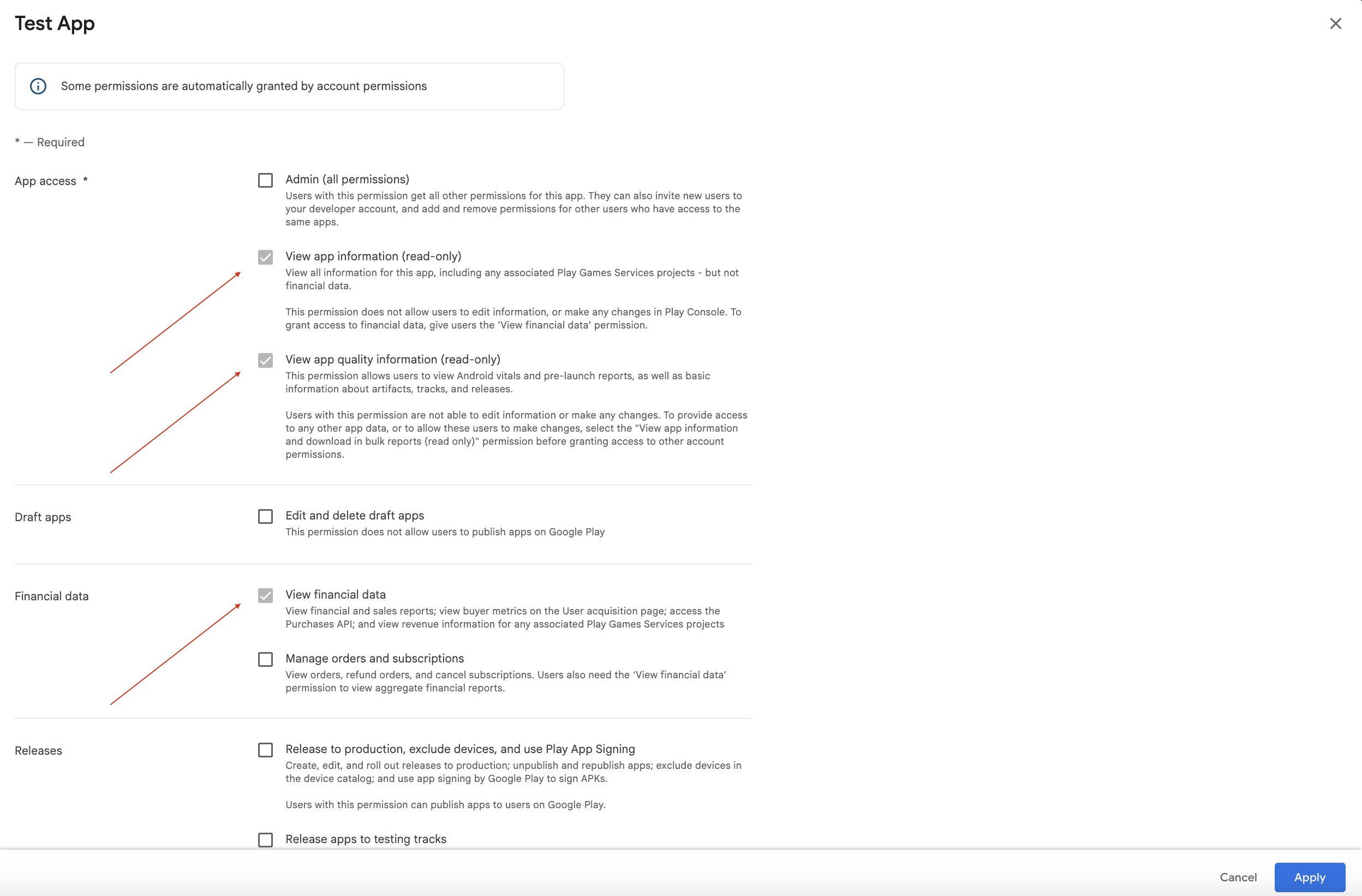
Step 12. Send the Invite
Click Invite user
Step 13. Set Account Permissions
Go to the Account permissions tab.

Step 14. Select Permissions
Check the following:✅ View app information (read-only)✅ View financial data
.png)
Step 15. Confirm App Permissions
In the App permissions tab, ensure the selected apps are listed.

Step 16. Save

Enable S2S Real Time Developer
Step 17. Create a Pub/Sub Topic
If the Topic has already been created, steps 18, 19, 21, and 22 are not necessary and can be skipped
Play-Store-Notifications).
Step 18. Grant publish rights
Go to your topic and click “Add principal”

Step 19. Assign Publisher Role
In the Add principal window:
- Enter the appropriate service account or email as the principal.
- Select the role: Pub/Sub Publisher.
- Click Save.

Step 20. Create a Subscription
- Subscription ID: e.g.,
campaignswell-yourappname - Topic: Select the one created above
- Delivery Type:
Push

Never expire60 seconds

Setup Real Time Developer Notifications in Google Play Console (for each application)
Step 21. Enable RTDN in Google Play Console

Step 22. Choose Notification Options
Select:✅ Subscriptions✅ Voided purchases✅ All one-time products (if applicable)

Get Google Play Reports storage URI
Step 23.Get Google Play Reports Storage URI
In Google Play Console, find and copy the Cloud Storage URI for reporting.

